本教程关于Corel Painter X 插图软件教程
Learning Corel Painter X with Jeremy Sutton by Corel | ISO | 2.16Gb
Since its introduction, Corel Painter has redefined the parameters of digital art and given visual artists an entirely new medium for exploring their creativity. With every subsequent version of Painter, the boundaries of digital painting have expanded even further.
Corel Painter X - the world's most powerful Natural-Media painting and illustration software - features unique digital brushes, art materials and textures that mirror the look and feel of their traditional counterparts. Setting the standard for digital painting and illustration, the Corel Painter X digital art studio introduces new composition tools, unparalleled performance, and the all-new RealBristle painting system that models traditional brushes like never before - right down to the individual bristles on the brush!
Learning Corel Painter X with Jeremy Sutton is a thorough introduction to Corel Painter X, providing an overview of the interface, highlighting major new features, and including a sampling of easy to follow techniques for creating paintings and collages from photographs.

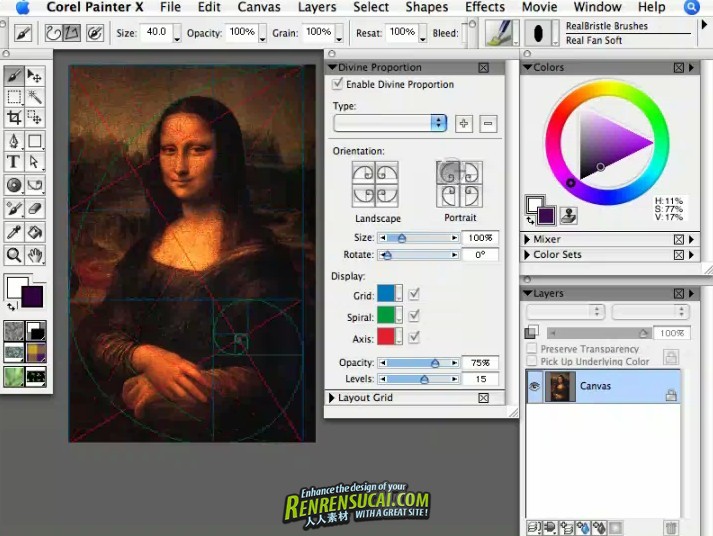

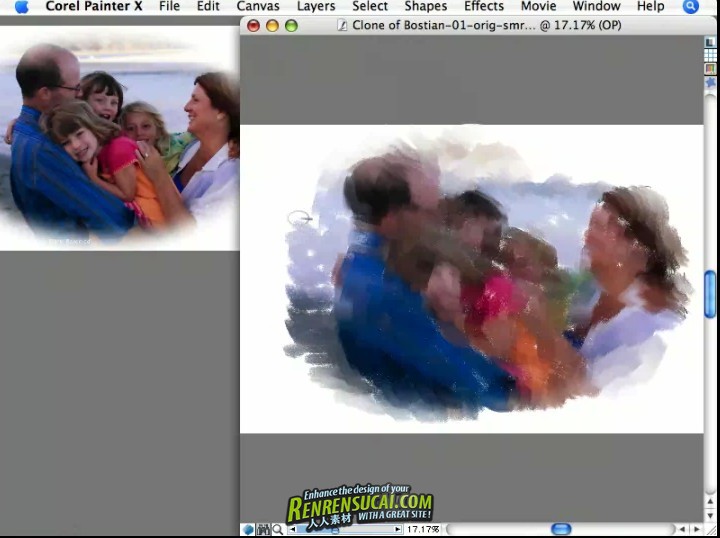


1) Introduction
2) What's New
a) Overview
b) Real Bristle Brushes
c) Divine Proportion
d) Workspace Manager
3) Graphics Tablet
a) Choosing a Tablet
b) Pens
c) Control Panel
4) Welcome Book
a) Documents & Templates
b) Gallery & Resources
c) Color Management
d) Brush Tracking
e) Quick Tips
5) Interface Tour
a) Default Interface & Brush Selector
b) Layer Adjuster
c) Selection Tools
d) Shape Tools & Selection Portfolio
e) Text, Dodge & Burn Tools
f) Layout Tools
g) Cloner & Eraser Tools
h) Dropper, Bucket & Grabber Tools
i) Color Selector
j) Library Selectors
k) Document Window Buttons
6) Optimizing Preferences
a) Opening & Saving New Documents
b) General & Enhanced Brush Ghost
c) Customize Keys, Undo & Shapes
d) Save Preferences
e) Palettes UI & Memory
f) Creating a Custom Palette
g) Creating Brush Shortcuts
h) Importing & Exporting Palettes
7) Real Bristle Brushes
a) Roundness & Bristle Length
b) Profile & Fanning
c) Friction & Height
d) Dynamic Plugins
8) Photopainting
a) Image Size & Resolution
b) Image Enhancements
c) Quick Clone & Tracing Paper
d) Sketching The Photo
e) Creating a Chalk Underpainting
f) Cloning, Layer masks & Iterative Save
g) Adding Texture & Blending
h) Refining the Photopainting
9) Autopainting
a) Autopainting
b) Refining the Autopainting
c) Color Sets
10) Underpainting Ideas
a) Woodcut Effect
b) Recording Brush Strokes
c) Freehand
11) Collage
a) Creating Collage Layers
b) Introduction to Paper Textures
c) Creating Textures & Paper Libraries
d) Working with Layers
12) Conclusion
13) Meet Jeremy (Studio Tour)
如有问题,请联系邮箱:rrscteam@qq.com

